Before I start this post, I want you all to know that SEO doesn’t have to be scary or intimidating. I hear those words all the time coming from fellow bloggers. Below I have put together a beginner’s guide to SEO – 8 simple steps. There is also a video for you that takes you over our shoulder to see how you can instantly improve your SEO.
Table of Contents
What is SEO?
You hear a lot about SEO. What is this and why it is important? Do you really need to pay attention to SEO? Yes, you absolutely do! A strong SEO position in search engines is like free advertising. You can expect significantly more clicks, the higher you are ranked on the first page. If your website and business are strong, you can expect more business from the traffic.
SEO is an acronym for Search Engine Optimization. When someone types into the search field for specific information (ie: keywords or phrases) on search engines such as Google or Bing, those with higher ‘SEO’ will be listed by ranking. The higher the post on the first page, the better. Google is selecting which sites are the most worthy, based upon the keywords that you typed in.
Facts:
94% of people who use Google, Bing and Yahoo ONLY look at the first page of search results and most click on the first 3 results. 83% of people worldwide use Google.
Beginners Guide to SEO – 8 Simple Steps
Making URL Improvements
Creating a good URL is absolutely vital for both search visibility and social sharability.
You don’t want your URL to read ‘/beginners-guide-to-seo-8-simple-steps/’ – That is way too long and not necessary. It’s not helping anyone.
An even bigger offence is to have your permalinks set so that your post’s URL comes up as /?p=123 or something similar. Let’s put an end to that and fix that in your Permalinks (WordPress Setting)
Go into your settings tab >> permalinks and click on ‘post name.’
This will help your posts generate better URLs going forward.
To update your old post permalinks, simply click on the ‘edit’ button next to the URL below your post title in WordPress.
IMPORTANT: Don’t go changing your URLs without having the Redirection plugin installed.
This plugin will automatically 301 redirect your old post to the new address whenever you change it.
Using Redirection helps prevent annoying 404 error pages, and also helps to maintain any SEO value your post had developed, and will transfer this value over to the new URL.
PLUS – Google does not rank those URL’s very high at all. If you type in a keyword phrase into your Google search bar and look at the first couple of page results, you won’t see very many URL’s that have dates, numbers, or long URL’s associated with them. Instead use keywords in your URL structure.
For instance, if you look at the top searches for the keyword phrase, ‘wordpress seo’ the top results all have that keyword in the URL.
Mobile Friendly Website
A big influential factor of ranking in Google is having a mobile friendly website. With the recent update, Google favors mobile-friendly websites and actually will penalize sites that are not optimized for mobile devices.
One major component to look at is your theme. Many themes offer a responsive layout which is oftentimes recognized by Google as mobile friendly. Themes on the Genesis Framework are usually a safe bet. Here are some of my favorite themes:
Studio Press (Genesis) – One of the all time most popular and extremely powerful frameworks for WordPress. We currently use on our own blog. One of the best features is being able to utilize plugins to make your blog look exactly the way you want! I would highly recommend for your WordPress blog.
Restored 316 – We have set up some blogs before using these themes and they turned out dreamy. So many great ones to choose from!
Theme Forest – Theme Forest has a wide array of blog themes. The theme we use now is called the Florence theme. I love the functionality and sleek design of it. Of course, they have a theme to fit everyone’s personality.
Download Yoast SEO – (WordPress)
We’ve talked about the top wordpress plugins to instantly improve your blog, and this plugin is included there. It makes your life so much easier and it’s free! This plugin allows you to do a lot of stuff that will help in search. It can:
- optimize your content for social sharing
- analyzes pages for how well they are optimized for specific keywords and phrases
- reporting is easy to follow and comprehend
Learn how to install the widget into your own wordpress site – we walk you through what settings you will need to be conscious of. Watch the step-by-step guide in the video below. (Go to 8:15 of the video to take you directly to the directions)
Keyword Research
Do you ever feel stumped when coming up with a blog title? Much less one that would be SEO friendly?
Well, you can quickly and easily research different keywords for your blog post.
For instance if we were wanting to write a blog post about a ‘crockpot chicken recipe,’ you can search in Google for some popular and well used keywords for you to utilize.
You not only want to title your blog post with something that will attract visitors, but also something that is keyword friendly. You will want to use keywords and phrases that users are searching for commonly on the web relevant to your blog post.
The results above are what is ranking in Google on the first page for ‘crockpot chicken recipe.’ These all have strong meta descriptions and keyword friendly URL’s.
Some common keywords related to ‘crockpot chicken recipe’ are: slow cooker, easy, delicious, favorite, and simple.
Another place to look for other keywords is at the bottom of your first page of Google results. This is where you can find searches related to the phrase you searched. These are phrases that have been used in relation to the phrase you are currently searching. Here are the results for, ‘crockpot chicken recipe.’
Page Meta Descriptions
When it comes to the meta description, I always include my keywords.
Your meta description should be a short description of your post, and it should always include your keywords. We try to keep our meta description around 150 characters. If you use the Yoast SEO plugin, it will let you know when you have too many characters.
Throughout Your Post
Try to use your keywords a few times throughout your post. Remember, you always want your writing to sound natural, so don’t force it. We try to use my keyword phrase in the first 150 words. We also try and use our keywords in a header (h2 works the best!)
If you need to check out how your Meta information will look in Google, you can make use of Portent’s SERP Preview Tool.
Internal Linking
Focus on building quality links with key influencers in your field and you’ll notice referral traffic as an added bonus to boosted SEO!
Ever wondered why a post contains a load of links within the text, even though the text seems to flow naturally? There is a reason for this. They typically will benefit the reader throughout the post as well as benefit your blog’s search rankings. If you’re frequently linking to other posts on your site – ones that genuinely benefit your reader – you’ll build up the trust signals pointing to your posts. Trust is a big factor when it comes to Google deciding where to rank you.
NOTE: Make sure you are linking to high quality external resources.
Image Alt Tags
When you upload an image to your post (you should be) make sure you name your image before you upload it to WordPress.
Please do not upload an image titled DC_00625. It’s not good for SEO.
When you’re uploading your image to WordPress, you want to make sure you give your image a title and alt text.
The reason you do this is because search engines don’t know what your image is. You have to tell them.
Here’s what I do to my images:
Having the proper keywords included on your photos will help especially in Google image searches. Get in the habit of adding Image Descriptions or Alt Tags (also known as Alternative Text) as well as Image Title Attributes to your photos on the site.
You’ll want to go to ‘Image Details’ for each photo you include. Press the little pencil icon on your photo to get to this section. Below you can see an example from our recent post on How Blogging Became My Full Time Job. We added in the keywords into my Alternative Text as well as the Image Title Attribute.
Introduction at the Top of the Post
Do not place a photo at the top of your post. Add in some text (introduction) before including a photo. Also, remember to be using your keyword term early in your blog post. We recommend including it in your introduction.
Search engines are looking for content rather than photos. Make sure content is showing up first!
You can see below how we added in my introduction before our image. We do this with every blog post we write.
Beginners Guide to SEO – 8 Simple Steps
VIDEO TUTORIAL https://www.youtube.com/embed/yvlBPrpFXN0