For Mac, iPhone, or iPad users, Safari is the entry point to the endless possibilities of the web. This default web browser comes in-built with Apple products and is better than other browsers. For instance, Google Chrome is not the best choice for Apple users because the browser consumes many computing resources. Safari, on the other hand, consumes less memory and CPU.
Apple rolls out yearly updates for Safari, along with OS updates. So you must update Safari to leverage the latest features.
Without further ado, look at the tips that can help you enjoy an enhanced browsing experience.
Table of Contents
Add Bookmarks
The Internet is filled with fantastic content. You will come across millions of websites and blog posts for your research. If something has caught your attention and you want to revisit the website or blog post in the future, do not forget to bookmark the website.
Bookmarking is a simple way of saving websites for the future. Thanks to this, you do not need to remember the URL or domain name. However, if you have bookmarked too many websites and the list appears cluttered, delete them.
Want to know how to remove favorites on Mac? First, access Safari’s bookmark manager by clicking Bookmarks in the menu > right-click on the websites you want to remove and click Delete.
Allow picture-in-picture Mode
As a browser, Apple’s Safari is continuously growing and improving. The browser offers a wide range of features and is the second-most popular browser after Chrome. One of its highly sought-after features is the picture-in-picture mode.
This mode sports a floatable video window that can be moved anywhere outside the specific browser tab. Therefore, you have the freedom to finish your project while watching content.
If you want to watch a video in the picture-in-picture mode, right-click on the video > choose the Enter Picture-in-Picture option. Then, you will see the video playing in a floating window. You can move the window around by clicking on it. When you want to close the window, click the X button.
Save Web Pages as PDF
The browser allows users to bookmark and add websites to the Reading List to revisit the web pages in the future. However, there might be instances when you need a copy of the web page saved locally on your device. In that case, you can save web pages as PDFs.
To do this, go to the website you want to save and click File from the Safari menu > click Export as PDF > enter the name and the save location > click Save.
Create Tab Groups
You can organize the tabs into groups if you have several tabs open at once and the browser feels cluttered. Tab Groups is one of the latest Safari features that users can use to manage multiple tabs simultaneously without feeling overwhelmed.
Go to the Tabs icon in the browser and create a New Empty Tab Group or add to an existing group.
Then, you can share the Tab Group with your friends, family, or colleagues. Whoever you share it with, they can make changes to the group. For example, they can remove or add tabs.
Change the Default Search Engine
Typically, the default search engine on Safari is Google. This is one of the most widely used search engines worldwide. However, if you want to use a different search engine like DuckDuckGo, you can change the search engine settings in Safari.
To do this, go to Safari > Preferences > Search tab > Search Engine and pick the search engine of your choice.
Pin Tabs
If you have an array of tabs open and there are some you need to revisit frequently for your projects, you can pin those tabs. Right-click on the tab and choose Pin Tab. Multiple tabs can be pinned at the same time, and these tabs will shrink in size.
Enable Handoff
Although Safari has introduced Shared Tab Groups, the feature is only available in the latest Safari version. So if you are using the old browser version, you might miss out on using this feature. However, using the Handoff feature, you can share web pages across your Apple devices.
Handoff is a Continuity feature that enables users to seamlessly switch between different Apple devices and continue doing what they are doing without interruptions.
You can use Handoff by going to System Preferences > General on your Mac. Then, check the box that says Allow Handoff between this Mac and your iCloud devices. Also, you must turn on this feature on the device you want to receive the web page. For example, if you use an iPhone or iPad, go to Settings > General > AirPlay & Handoff.
For this Continuity feature to work, you must sign in using the same iCloud account on both devices. When this is done, you can view the web pages on Safari and access them on any of your Apple devices.
Conclusion
These Safari tricks will enhance your browsing experience and help you finish your projects instantly.