So you have always wanted to be a blogger, and finally, you took the bold step: you gave it a shot! You chose your blog niche, signed up for WordPress.com, and posted your first article. It allowed you to blog online without having to worry about the technically side of blogging, which is great. However, your blog has grown, and you have realized the importance of a blogging platform that is self-hosted. Learn the difference between WordPress.com and WordPress.org in this article.
You want to move your blog from WordPress.com to WordPress.org but the one challenge you face is that you are not a Web designer, so this looks like a rather scary thing to do. What do you do? How do you successfully migrate from one to the other? Fortunately, it is easier than it appears. This is why I’ve provided this guide to how to easily move your blog from WordPress.com to WordPress.org
Before we continue, let me show you the major reasons why moving your blog from WordPress.com to WordPress.org will benefit you.
Table of Contents
Easily Move Your Blog From WordPress.com to WordPress.org
Why Should You Move Your Blog?
- You Enjoy The Benefits Of Having A Unique Custom Domain Name
When your blog begins to develop, you make certain that you create your brand distinctiveness that will pull traffic to your blog, and increase your audience. One sure way to get this done is by getting your own domain name. Free blogging platforms don’t come with domain names, and that means here’s how your domain name is going to look: myblog.wordpress.com, instead of something like this: myblog.com. In a general research, blogs with “.com” are more searched and visited than the ones with “.wordpress.com.” Plus, you can get domain names included in your hosting plan. Worth it, isn’t it? - Monetization is Absolutely Under Your Control
You have a blog and put time into it – why not monetize it? (aka – make money!) Whether you want to sell your products, work with sponsors, or offer advertisements. You have total authority when using WordPress.org to monetize your blog. There are restrictions with WordPress.com, which makes it difficult to use your blog for business. - Picking Out A Theme Is Easy
When I started, I was looking for the perfect theme for my blog. I surfed the Web for long hours until I found the theme that appealed to me the most. If you are a person like me, you don’t just want to settle for any random theme.With WordPress.org, you can choose from thousands of themes. Also, you can find loads of custom-made themes for fashion bloggers, food bloggers, financial bloggers, travel bloggers, or whatever blog niche you may have. - Customizing With Plugins Is Possible And Efficient
I use plugins for a variety of different reasons. I use them to track my blog statistics, add social sharing buttons, make my blog SEO-friendly, and much more. Tons of thousands of plugins have been dynamically specifically for WordPress.org, which makes this platform very impressive. Say you want to add Facebook photos to your sidebar, or add tweets within your blog posts, or maybe you are wanting a shopping cart for your business – you can find a plugin to assist you. WordPress.com only comes with a small number of elementary plugins, but doesn’t give you the option of adding any new plugins. - Search Engine Optimization is Easy
Search Engine Optimization (SEO) is essential when driving traffic to your blog. It ensures that your blog can be found organically in search engines. Free blogging platforms like WordPress.com offer only basic optimization preferences. If you are focused on building blog readership for your blog, having full control of SEO is a great idea.
Before You Make The Switch
There are a few things you need to have before you migrate from WordPress.com to WordPress.org. These things include:
- A Custom Domain Name
- A Good Hosting Plan
- One Hour Of Your Time
If you do not have an idea what a hosting service is, it is a business that provides the technologies and services needed for your blog or website to be viewed on the Internet. Websites are hosted, or stored, on special computers called servers.
Personally, I use iPage, and I love them. They’re very efficient, they’re affordable (cheapest I’ve seen!), and their plan attracts a FREE domain name. If you want to set up a new account with iPage, check out this article, The Ultimate Beginner’s Guide To Starting A Blog, and follow the steps to install WordPress.org through iPage.
How To Make The Move
Now that you have marked off those points mentioned above, you are set to move your blog from WordPress.com to WordPress.org. All you have to do now is follow the instructions below. Please make sure that you follow all the steps listed below very carefully, as you can find yourself at a dead end if they are not carefully followed.
Step 1: The first step to take is to export your content. To do this, sign in to your WordPress.com account and head to your blog’s dashboard. Click on “Tools,” and then, on “Export.”
Step 2: After that, WordPress will ask you if you want to export your content for free or pay for their Guided Transfer Program. Select the free option.
Step 3: You will now have to choose which data you want to export. Select “All Content,” and then click on the “Download Export File” button on the bottom of your screen. After you have clicked on it, an XML file will start downloading – a file that contains everything from your blog posts, pages, images, comments, etc.
Step 4: Once you are through downloading, login to your new WordPress.org account, click on “Tools,” and then on “Import” to start uploading your XML file. (Meanwhile, just in case you missed it above, The Ultimate Beginner’s Guide To Starting A Blog, will walk you step-by-step on how to set up your WordPress.org account inside iPage.)
Step 5: Now, there are a few plugins you can choose from. Click on the “WordPress” plugin, and a new window will appear. On that new window, click on “Install Now” to download the “WordPress Importer Plugin.”
Step 6: Once the plugin has been installed and prompted, click on “Upload File and Import,” and then choose the XML file to start uploading your old blog.
Step 7: Once your files have been uploaded, WordPress will inquire if you want to designate these files to an existing account or open a new account. Basically, if you posted everything under one account on your old blog, you can choose to use your old username or create a new one.
Step 8: Once you have chosen which username to use, click on “Download and Import File Attachments” on the bottom of the screen. This is a crucial step to verify that all your images move over correctly.
(I know of a few bloggers that have had issues with this step. To verify that everything is rightly imported, you can use the Import External Images Plugin. It will round up all of your old images and add them all to your new gallery.)
Step 9: After you are done with that last step, your blog has been officially moved over to WordPress.org!
One last thing you will do now is to pivot – redirect – your traffic to.to your new blog. The most effortless way to do this is by using the WordPress.com Site Redirect service. The service costs $13 per year, but it is totally worth the cost. Click on this link – Site Redirect, and it will take you to your old blog.
Step 10: Immediately you are there, put in your new domain name and explore the checkout process. Once you are done with that, WordPress will handle the remaining.
You are through! You wanted to move your blog from WordPress.com to WordPress.org, and now you’ve done it! Now, you can concentrate on picking out the perfect theme, making some money, and also making it SEO-friendly! Enjoy!